HugoとGitHub Pagesを使ったお手軽サイト構築
静的サイトジェネレーターとGitHub Pagesを使えば、ものの数分で自分のサイトを作って公開することができます。ということで今回は、Hugoで作ったサイトをGitHub Pagesに公開するまでの手順を説明していきます。
前提
手順1. Hugoのサイトを作成する
hugo new site [ディレクトリ名]で新しくHugoのサイトを作成します。ここではhugo-exampleというディレクトリ名にしました。
% hugo new site hugo-example
Congratulations! Your new Hugo site is created in /Users/k0michi/Repository/Development/hugo-example.
Just a few more steps and you're ready to go:
1. Download a theme into the same-named folder.
Choose a theme from https://themes.gohugo.io/ or
create your own with the "hugo new theme <THEMENAME>" command.
2. Perhaps you want to add some content. You can add single files
with "hugo new <SECTIONNAME>/<FILENAME>.<FORMAT>".
3. Start the built-in live server via "hugo server".
Visit https://gohugo.io/ for quickstart guide and full documentation.上記のようなメッセージが出れば、サイトの作成に成功しています。
手順2. テーマをインストールする
手順1で作成されたディレクトリに移動してテーマをインストールします。ここでは公式のQuick Startでも使われているAnankeというテーマをインストールしていますが、もしお好みのテーマがあればそれを使いましょう。
% cd hugo-example
% git init
% git submodule add https://github.com/theNewDynamic/gohugo-theme-ananke.git themes/ananke
% echo theme = \"ananke\" >> config.toml手順3. ページを追加する
hugo new posts/[ページの名前].mdで新しいページを追加します。ページの名前には英数字とハイフン(-)を使いましょう。ここではaboutというページを作成しています。
% hugo new posts/about.md上記のコマンドを実行すると、content/posts/[ページの名前].mdにファイルが出来上がるので、これを編集します。好きなように書き換えましょう。draft: trueとなっていると、ページが公開されないので注意です。
---
title: "About"
date: 2022-10-28T20:17:48+09:00
---
Hugoのテストです。手順4. 表示を確かめる
hugo serveでサーバーを立ち上げることができます。http://localhost:1313/にアクセスして、手順3で追加したページが正しく表示されているか確かめます。
% hugo server
Start building sites …
hugo v0.104.3+extended darwin/arm64 BuildDate=unknown
| EN
-------------------+-----
Pages | 10
Paginator pages | 0
Non-page files | 0
Static files | 1
Processed images | 0
Aliases | 1
Sitemaps | 1
Cleaned | 0
Built in 32 ms
Watching for changes in /Users/k0michi/Repository/Development/hugo-example/{archetypes,content,data,layouts,static,themes}
Watching for config changes in /Users/k0michi/Repository/Development/hugo-example/config.toml, /Users/k0michi/Repository/Development/hugo-example/themes/ananke/config.yaml
Environment: "development"
Serving pages from memory
Running in Fast Render Mode. For full rebuilds on change: hugo server --disableFastRender
Web Server is available at http://localhost:1313/ (bind address 127.0.0.1)手順5. リポジトリを作る
GitHubにサイト用のリポジトリを作ります。リポジトリの名前はなんでも構いません。

手順6. configを変更する
config.tomlのbaseURLとlanguageCodeを変更します。baseURLにはGitHubのユーザー名、そして手順5で作成したリポジトリ名から、以下のように設定します。
languageCodeは、日本語ならばjaです。
baseURL = 'http://[ユーザー名].github.io/[リポジトリ名]'
languageCode = 'ja'
title = 'My New Hugo Site'
theme = "ananke"手順7. .gitignoreを作る
デフォルトでは.gitignoreが無いので、生成されたファイルがリポジトリに含まれてしまいます。幸い、github.com/github/gitignoreにHugo.gitignoreがあるのでこれを使います。以下の内容を、.gitignoreとして保存します。
# Generated files by hugo
/public/
/resources/_gen/
/assets/jsconfig.json
hugo_stats.json
# Executable may be added to repository
hugo.exe
hugo.darwin
hugo.linux
# Temporary lock file while building
/.hugo_build.lock手順8. ワークフローを作る
GitHub Actionsを使うことにより、サイトをビルドして、GitHub Pagesに公開するまでの一連の工程をGitHubのサーバー上で行うことができます。HugoのサイトをビルドしてPagesに公開するためのワークフローは、actions/starter-workflowsのhugo.ymlに用意されているので、これを拝借します。以下の内容を、.github/workflows/pages.ymlとして保存します。
# Sample workflow for building and deploying a Hugo site to GitHub Pages
name: Deploy Hugo site to Pages
on:
# Runs on pushes targeting the default branch
push:
branches: ["main"]
# Allows you to run this workflow manually from the Actions tab
workflow_dispatch:
# Sets permissions of the GITHUB_TOKEN to allow deployment to GitHub Pages
permissions:
contents: read
pages: write
id-token: write
# Allow one concurrent deployment
concurrency:
group: "pages"
cancel-in-progress: true
# Default to bash
defaults:
run:
shell: bash
jobs:
# Build job
build:
runs-on: ubuntu-latest
env:
HUGO_VERSION: 0.102.3
steps:
- name: Install Hugo CLI
run: |
wget -O ${{ runner.temp }}/hugo.deb https://github.com/gohugoio/hugo/releases/download/v${HUGO_VERSION}/hugo_extended_${HUGO_VERSION}_Linux-64bit.deb \
&& sudo dpkg -i ${{ runner.temp }}/hugo.deb
- name: Checkout
uses: actions/checkout@v3
with:
submodules: recursive
- name: Setup Pages
id: pages
uses: actions/configure-pages@v2
- name: Build with Hugo
env:
# For maximum backward compatibility with Hugo modules
HUGO_ENVIRONMENT: production
HUGO_ENV: production
run: |
hugo \
--minify \
--baseURL "${{ steps.pages.outputs.base_url }}/"
- name: Upload artifact
uses: actions/upload-pages-artifact@v1
with:
path: ./public
# Deployment job
deploy:
environment:
name: github-pages
url: ${{ steps.deployment.outputs.page_url }}
runs-on: ubuntu-latest
needs: build
steps:
- name: Deploy to GitHub Pages
id: deployment
uses: actions/deploy-pages@v1手順9. GitHub Pagesを有効にする
GitHubのリポジトリからSettingsを開き、GitHub Pagesの項目を開きます。Build and deploymentのSourceを、GitHub Actionsに設定します。
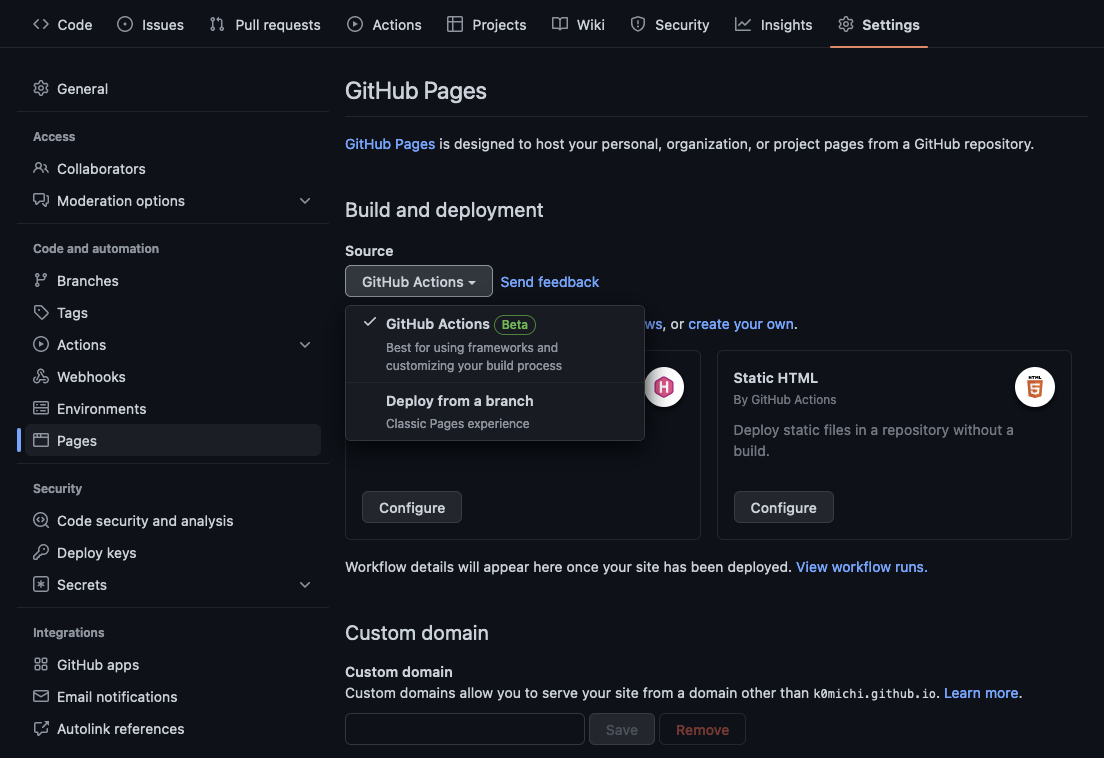
手順10. リポジトリをPushする
ローカルリポジトリを作成し、GitHub上にPushします。
% git init
% git add .
% git commit -m "Initial commit"
% git branch -M main
% git remote add origin https://github.com/[ユーザー名]/[リポジトリ名].git
% git push -u origin main完成
Pushされたタイミングで先ほど設定したワークフローが自動的に実行され、GitHub Pagesにサイトがデプロイされます。Actionsを選択し、以下のようにチェックマークが表示されていれば、デプロイに成功しています。
 https://[ユーザー名].github.io/[リポジトリ名] にアクセスすると、実際にサイトがGitHub Pages上で公開されていることがわかります。
https://[ユーザー名].github.io/[リポジトリ名] にアクセスすると、実際にサイトがGitHub Pages上で公開されていることがわかります。

参考
今回構築したサイトは、https://k0michi.github.io/hugo-example/から見ることができます。リポジトリは、k0michi/hugo-exampleにあります。